Hasn't this been the question you have been asking. What should I buy PC or Playstation?
No doubt there are various advantages for both of them.
Sometimes Playstion will take over and sometimes Gaming PC. So, lets compare them and come to conclusion which one should you buy.
Round 1. Gaming Performance
So, if you want a good performance you need good graphics hardwares. Sony's newest Playstation 4 Pro can play in native 4k.
In order to achieve 4k on your PC you will need high end graphics cards like GTX 1080 or RX 580. Even that might not be sufficient these days.
Graphics Cards prices have been on the rise due to people who have been using graphics card to
build mining rig.
So, in comparison to gaming perfomance PS4 Pro has an slight advantage over here. Also, there are various things that make better experience in gaming.
Round 2. Available Games
There are several games available in the market with latest Battlefield I, Call Of Duty WWII, Star wars Battlefront II.
Well these are the games that can be played on both the platforms.
But there are few games that are only exclusive to PS.
Games like Sony's upcoming Spiderman, Zero Horizon Down, Uncharted series will not be available to PC's.
So, its another win for PS.
Round 3. Other Functionalities
So, if we can compare functions of PC & PS. It's definately going to be PC that is going to win.
Personal computer are multifunctional, you can do various tasks on it. On the other side Playstations are only menat for entertainment.
Office, Emails, Works,etc cannot be done on PS.
Round 4. Price
If you both compare to each other there is drastic difference. If you want to get similar performance you will have to invest a lot. Infact PS4 is a lot cheaper. You can buy one now at $400 and if you become to build a gaming PC you will end up investing $1200 and above.
Conclusion
It is a lot better if you go with PS$ pro. If you have an 4K TV then you will completely love it. even though I have a PC, I like playing games on PS4 Pro with 4K resolution.
This is just my though on PS4 Pro Vs Gaming PC.












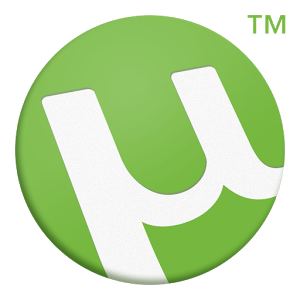


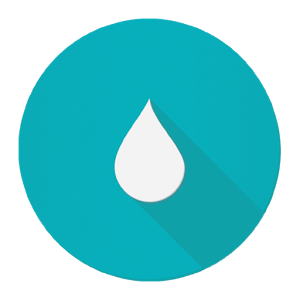






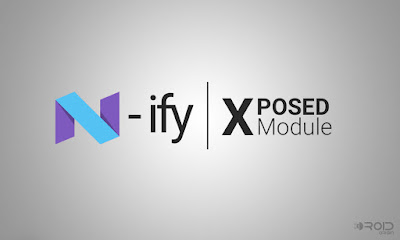





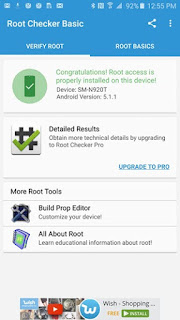 So, you can give various permission access to the android subsystem and the apps running on the phones.
So, you can give various permission access to the android subsystem and the apps running on the phones. 














